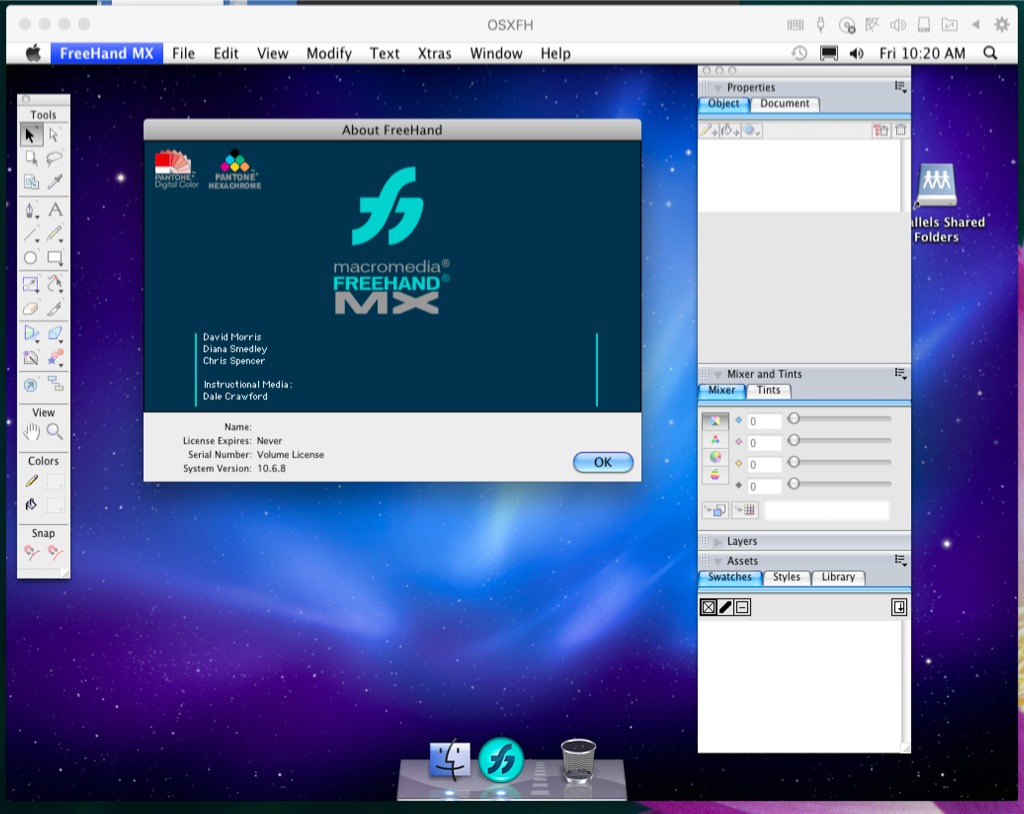Mac System Requirements: (updated April 2021)
Any Intel Mac Computer running the following OSX:
Monterey, Big Sur, Catalina OSX 10.15.1 & up, Mojave 10.14.6 & up. High Sierra 10.13.6 & up.
For best results use the latest OSX Monterey or Big Sur with Parallels V18
16 Gb of RAM is optimal and 15GB Hard drive space. OSXFH will use half of the available RAM up to a max of 8GB.
Step 1
Download and Expand the OSXFH.pvm.zip file
Create a folder within User/Documents/ name it Parallels (see image 1)
Place the OSXFH.pvm file in the User/Documents/Parallels folder
Image 1 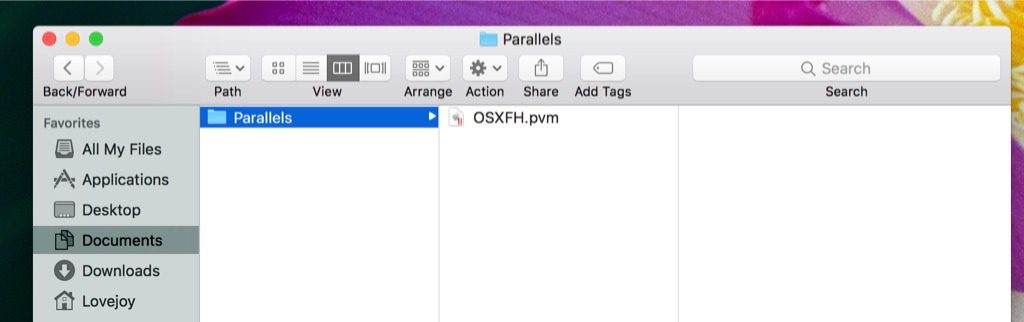
Step 2
Install Parallels desktop, follow the instructions using the wizard till you arrive at the ‘Create New’ screen: (Image 2)
If you are prompted to install windows – click skip install.
image 2 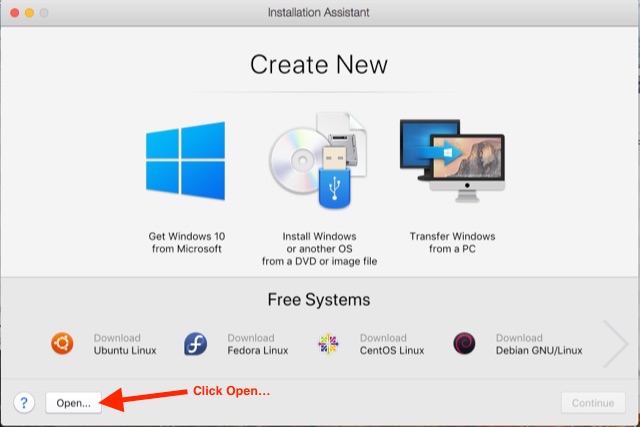
If the Create New window doesn’t show up- then finish the Parallels install and click File/New… to bring up the “create New’ window above.
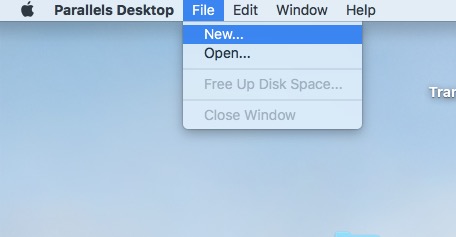
Step 3
Click on Open… (lower left corner – Image 2 above)
Navigate and select the OSXFH.pvm file from the User/Documents/Parallels folder – or wherever you placed the file.
Step 4
Click the Copied option on the next prompt (Image 3)
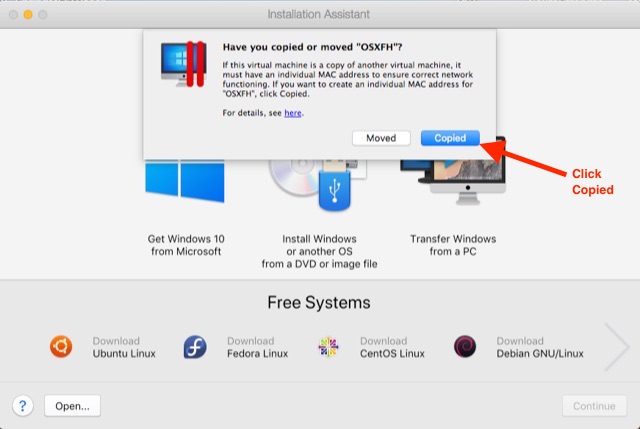
Step 5
Continue following the prompts, this will involve:
Parallels installing/running an app called ‘Parallels tools’.
‘Parallels tools’ app creates and customizes the connections or bridges, that make the Host operating system (your Computer’s OSX) to the Guest operating system (OSX 10.6.8 Snow Leopard)
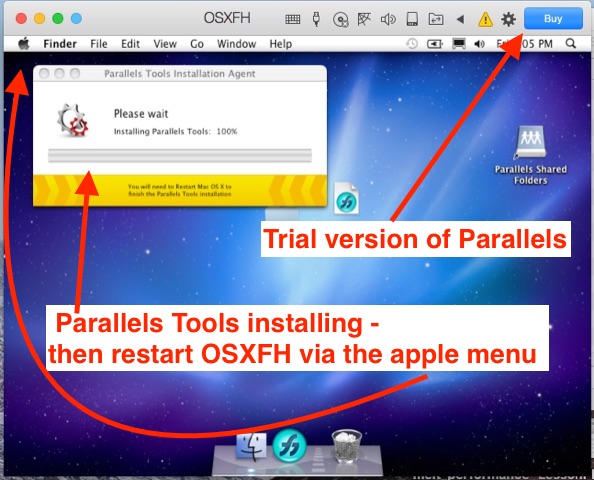
Parallels will customize itself to what it considers the optimal settings for your OS, available RAM and Video card – to a maximum of 8 GB RAM.
Restarting the OSXFH 10.6.8 software.
Step 6
Start using Freehand within the Guest os window.
Please read next our Tips & Tricks page for valuable information as to how to use this software.