Start Here – Startup / Shut Down
Basic terminology:
You have installed Parallels & the OSXFH.pvm on Your Mac. – This computer is called the HOST OS
Parallels opens the OSXFH.pvm file and creates a virtual computer that runs within a window – this is the Guest OS
The Guest OSX runs within the Host OSX.
To Start-up:
Open Parallels – Locate the Control Center and Click on the apple icon next to OSXFH. If you don’t see the Control Center window then click on the Window dropdown menu and select Control Center.
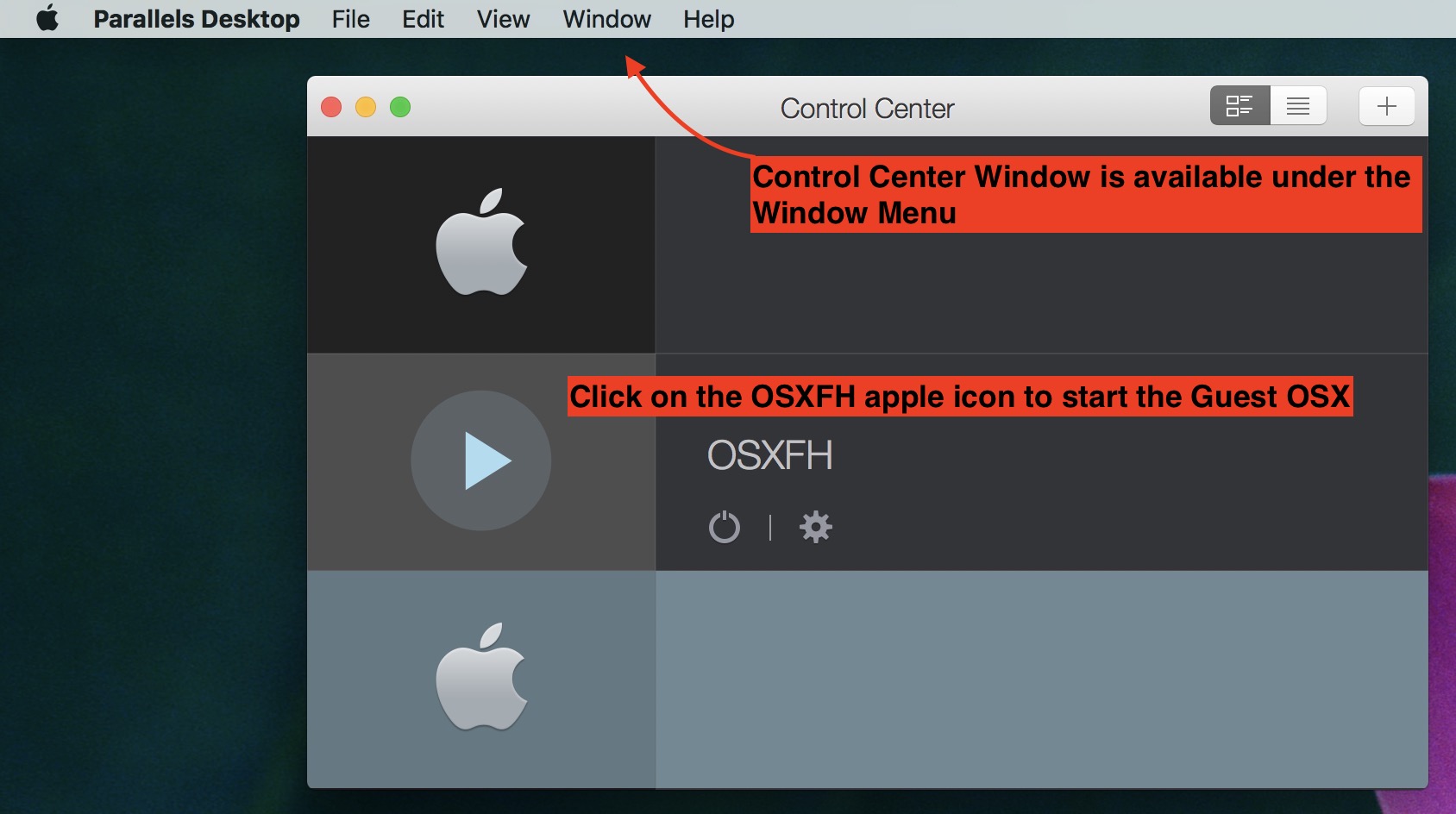
The virtual OS will boot up – just like a computer would – but in a window within Parallels software.
To Shut Down or Reboot.
Like all old Operating System, it is a good idea to shut them down on a daily basis so as to empty/reset caches and free RAM. This also solves a myriad of glitches and slow downs of the Guest OS.
Shut down the virtual computer from within the Guest OSX – just like you would shut down an actual computer, by clicking on the Guest OSX apple icon in the upper left hand corner and selecting Shut Down… (or Restart…)
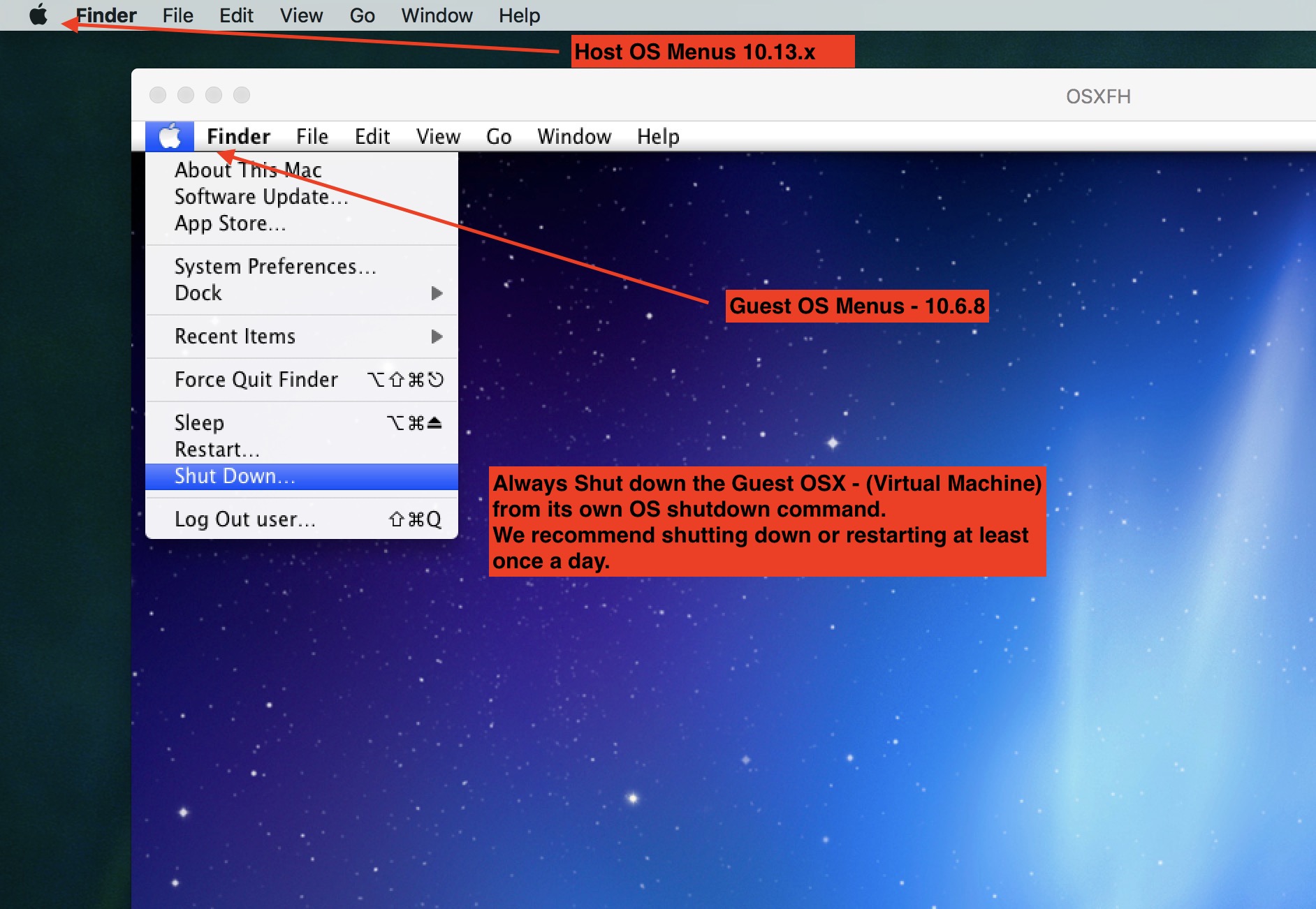
Parallels by default likes to ‘Suspend’ the guest OS, this is ok for short periods but after ‘awakening’ glitches have been known to pop-up.
We strongly recommend Shutting Down the Guest OSX.